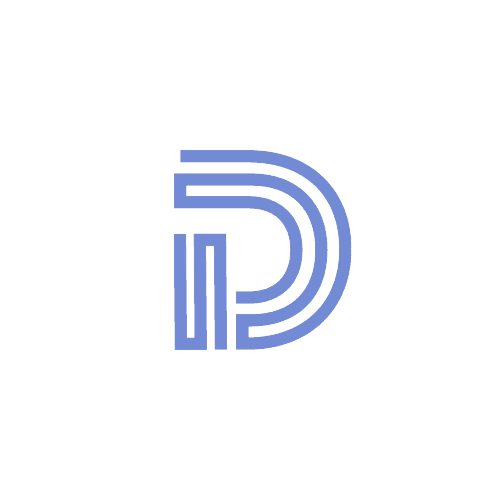How to set up Django media files in deployment for free
~ 3 min read
By Daniel Diaz

/* In this tutorial, You will learn to manage your media files during deployment, or production for free. */
In this tutorial, you will learn to manage your media files during deployment, (and even production) for free.
Cloudinary
We will use cloudinary, for that purpose. It will allow us to manage our media (Uploaded files), in Django, with just a few modifications in our settings file.
Differences between Static Files and Media Files
In web development, static files are those files that stay “static”, which means that those files aren’t modified at any moment of the user interacting with the site.
The main three static files are CSS, Javascript, and images, which are served in our templates.
In Django apps deployment we use, whitenoise for managing static files. Since Django by itself is not able to manage static files during development (Because of performance issues).
Media Files
On the other hand, media files are files uploaded by the users of your application. That means that these files are constantly changing, and therefore require their own way to be served.
Cloudinary storage
To use the Cloudinary storage API, we’re going to create a free account, here.

Click on create an account, and verify your account with your email.
You will get a Dashboard with your Credentials, We’ll use them later 😉.

Modifying the settings:
First of all, we will need the Cloudinary packages, to be able to use it as a media manager. So let’s install some packages.
pip install cloudinary django-cloudinary-storageNow let’s import, a couple of modules
# At the top of the settings
import cloudinary
import cloudinary_storageAnd modify the installed apps
INSTALLED_APPS = [
# Other apps ...
# Media Cloudinary
'cloudinary',
'cloudinary_storage',
]
Last but not least, paste the following code after, these comments
# Static files (CSS, JavaScript, Images)
# https://docs.djangoproject.com/en/3.1/howto/static-files/Like this.
# Cloudinary stuff
CLOUDINARY_STORAGE = {
'CLOUD_NAME': <your cloud name>,
'API_KEY': <your api key>,
'API_SECRET': <your secret api>,
}
DEFAULT_FILE_STORAGE = 'cloudinary_storage.storage.MediaCloudinaryStorage'But somebody would tell me: Hey, are you crazy? we are putting our credentials in an unprotected settings.py file.
And yeah, that’s right!
So the idea is to protect our credentials, with Environmental Variables. That means that we’re going to put all of our keys in the server, that we are going to deploy our code, and not in the source files.
You could use os.environ.get("Key"), but as I’m going to deploy my app to Heroku, I’ll use Python Decouple.
If you want to learn, how to use Python decouple on Heroku, you definitely take a look at this tutorial.
In that case, our Cloudinary settings would be like this
from decouple import config
CLOUDINARY_STORAGE = {
'CLOUD_NAME': config('CLOUD_NAME', default=""),
'API_KEY': config('API_KEY', default=""),
'API_SECRET': config('API_SECRET', default=""),
}
DEFAULT_FILE_STORAGE = 'cloudinary_storage.storage.MediaCloudinaryStorage'Thanks for your time hopefully this tutorial will be useful for you 🤗.
Any doubts, or problems? Let me know in the comments.